Electron
# Electron

# 开始
- 创建electron应用:
npx create-electron-app@latest my-app electron-vue创建vue2.x应用:vue init simulatedgreg/electron-vue appvue项目变为electron项目:vue add electron-builder (opens new window)
# 主进程
//一个项目就一个主进程(main process),用于管理其他渲染进程(页面/窗口)和创建系统托盘、菜单等
import { app,BrowserWindow,globalShortcut } from 'electron'
import installExtension from 'electron-devtools-installer';
let win: any,devTools = true
app.on('ready', () => {//app启动时创建窗口
createWindow()
})
//安装vue扩展程序
app.whenReady().then(() => {
installExtension({
id: 'ljjemllljcmogpfapbkkighbhhppjdbg',
electron: '>=1.2.1'
})
.then((name) => console.log(`Added Extension: ${name}`))
.catch((err) => console.log('An error occurred: ', err));
});
async function createWindow() {
//创建主窗口
win = new BrowserWindow({//首选项设置
width: 1100,
height: 800,
//frame: false,//无框窗口
icon: join(__dirname,'../public/icon/icon.jpg'),//win.setIcon(join(__dirname, '../public/icon/newIcon.jpg'))//如果要更新图标
webPreferences: {
nodeIntegration: true,
webSecurity: false,
}
})
win.loadURL('http://localhost:8080')//加载页面process.env.WEBPACK_DEV_SERVER_URL
//win.loadFile('../public/index.html')与auf类似也可以加载静态页面
win.title='CloudMusic'//覆盖网页原生标题
win.webContents.openDevTools()//打开开发者模式
tray = creatTray(win)//创建系统托盘
globalShortcut.register('f5', () => {//刷新
win.reload()//BrowserWindow.getFocusedWindow()?.reload()
})
globalShortcut.register('Ctrl+f5', () => {//强制刷新
win.webContents.reloadIgnoringCache()
})
//window不允许将f12设置为`全局`热键,通过菜单快捷键(仅程序被聚焦时触发)或渲染进程注册
globalShortcut.register('F10', () => {//开发者工具
if (devTools) win.closeDevTools()
else win.openDevTools()
devTools = !devTools
})
}
1
2
3
4
5
6
7
8
9
10
11
12
13
14
15
16
17
18
19
20
21
22
23
24
25
26
27
28
29
30
31
32
33
34
35
36
37
38
39
40
41
42
43
44
45
46
2
3
4
5
6
7
8
9
10
11
12
13
14
15
16
17
18
19
20
21
22
23
24
25
26
27
28
29
30
31
32
33
34
35
36
37
38
39
40
41
42
43
44
45
46
# 生命周期
app控制应用程序的事件生命周期。
# 使用node模块
//main process
const mainWindow = new BrowserWindow({
width: 800,
height: 600,
webPreferences: {
nodeIntegration: true,//浏览器允许使用node模块
contextIsolation:false,//解决require is not defined
webSecurity:false,//跨域
}
1
2
3
4
5
6
7
8
9
2
3
4
5
6
7
8
9
//使用electron-builder配置
//vue.config.js
module.exports = {
pluginOptions: {
electronBuilder: {
nodeIntegration: true
}
}
}
1
2
3
4
5
6
7
8
9
2
3
4
5
6
7
8
9
# menu
//menu.js 主进程
const { Menu ,BrowserWindow} = require('electron')
const template = [
{
label: "菜单1",
submenu: [
{
label: '子菜单1',
accelerator:'Ctrl+B',//快捷键
click: () => {
console.log("...")
let win = new BrowserWindow({
width: 800,
height: 600,
})
win.loadURL('https://www.electronjs.org/blog/electron-14-0')
win.on('close', () => win = null)
}
},
{ label: '子菜单2' }
],
},
{
label: "菜单2",
submenu: [
{ label: '子菜单1' },
{ label: '子菜单2' }
],
}
]
const menu = Menu.buildFromTemplate(template)//从模板中创建菜单
Menu.setApplicationMenu(menu)//设置为应用程序菜单
//main process
async function createWindow() {
require('../src/menu.js')//主进程引入
}
1
2
3
4
5
6
7
8
9
10
11
12
13
14
15
16
17
18
19
20
21
22
23
24
25
26
27
28
29
30
31
32
33
34
35
36
37
2
3
4
5
6
7
8
9
10
11
12
13
14
15
16
17
18
19
20
21
22
23
24
25
26
27
28
29
30
31
32
33
34
35
36
37
# 右键菜单
method1
// main process
const contextMenu = require('electron-context-menu');
contextMenu({
prepend: (defaultActions: any, parameters: any, browserWindow: any) => [
{ label: '复制',
accelerator:'Ctrl+C',
click: () => { console.log("复制") }},
{label: '粘贴'}
]
});
1
2
3
4
5
6
7
8
9
10
2
3
4
5
6
7
8
9
10
method2
<!-- 渲染进程发送所需的信息到主过程,并让主过程代替渲染器显示菜单。-->
<div class="main" @click.right="showMenu"></div>
<script>
showMenu(){
console.log('showMenu')
ipcRenderer.send("show-context-menu");
}
</script>
1
2
3
4
5
6
7
8
2
3
4
5
6
7
8
// main process
import {BrowserWindow,Menu} from 'electron'
ipcMain.on('show-context-menu', (event) => {
const template = [
{ label: 'Menu Item 1' },
{ label: 'Menu Item 2' }
]
const menu = Menu.buildFromTemplate(template)
menu.popup(BrowserWindow.fromWebContents(event.sender))//显示menu
})
1
2
3
4
5
6
7
8
9
10
2
3
4
5
6
7
8
9
10
# 系统托盘
//main proces
import { Tray, Menu ,app} from 'electron'
let tray =null//定义全局变量,否则托盘会被会被垃圾回收机制回收
function creatTray(win:any) {
tray = new Tray(path.join(__dirname, '../public/icon/Bee.jpg'))//托盘图标
const contextMenu = Menu.buildFromTemplate([
{ label: 'Item1', type: 'radio' },
{ label: 'Item2', type: 'radio' },
{ label: 'Item3', type: 'radio', checked: true },
{ label: 'Item4', type: 'radio' }
])
tray.setToolTip('This is my application.')//悬停内容
tray.setContextMenu(contextMenu)//上下文菜单
tray.on('click', () => {
win.show()//win.hide()后可由托盘显示主窗口
})
}
1
2
3
4
5
6
7
8
9
10
11
12
13
14
15
16
17
2
3
4
5
6
7
8
9
10
11
12
13
14
15
16
17
# 任务栏 (opens new window)
设置缩略图工具栏
//缩略图工具栏中的按钮数量不应超过 7 个,调用空数组清零 win.setThumbarButtons([ { tooltip: '上一首',//悬停文字 icon: join(__dirname, '../public/icon/up.jpg'), click() { console.log('一路向北') } }, { tooltip: '下一首', icon: join(__dirname, '../public/icon/down.jpg'), click() { console.log('不能说的秘密') } } ])1
2
3
4
5
6
7
8
9
10
11
12任务栏图标叠加
win.setOverlayIcon('path/to/overlay.png', 'Description for overlay')//可用于未读消息数1角标
window
//window不提供bage,使用electron-windows-badge import Badge from 'electron-windows-badge' const badge = new Badge(win, { fontColor: 'white', Color: 'red', });1
2
3
4
5
6//改变消息数必须在渲染进程win中 import { ipcRenderer } from "electron"; ipcRenderer.sendSync('update-badge', 1);//null取消角标1
2
3mac
// 方式一 app.badgeCount = 1 // 方式二 app.dock.setBadge('1')1
2
3
4弹出列表
//任务栏图标右键打开 //设置任务列表 app.setUserTasks([ { program: 'C:\\Program Files (x86)\\Netease\\CloudMusic\\cloudmusic.exe', arguments: '',//给 program 这个程序执行时的命令行参数 iconPath: '',//程序有icon可以不设置 iconIndex: 0, title: '网易云音乐', description: 'CloudMusic' }, { program: 'C:\\Program Files (x86)\\ChromeCore\\ChromeCoreLauncher.exe', arguments: '', iconPath: '', iconIndex: 0, title: '谷歌浏览器', description: 'ChromeCoreLauncher' } ])1
2
3
4
5
6
7
8
9
10
11
12
13
14
15
16
17
18
19
20//自定义列表 app.setJumpList([ { type: 'custom', name: 'Recent Projects', items: [ { type: 'file', path: 'C:\\Projects\\project1.proj' }, { type: 'file', path: 'C:\\Projects\\project2.proj' } ] }, { // has a name so `type` is assumed to be "custom" name: 'Tools', items: [ { type: 'task', title: 'Tool A', program: process.execPath, args: '--run-tool-a', icon: process.execPath, iconIndex: 0, description: 'Runs Tool A' }, { type: 'task', title: 'Tool B', program: process.execPath, args: '--run-tool-b', icon: process.execPath, iconIndex: 0, description: 'Runs Tool B' } ] }, { type: 'frequent' }, { // has no name and no type so `type` is assumed to be "tasks" items: [ { type: 'task', title: 'New Project', program: process.execPath, args: '--new-project', description: 'Create a new project.' }, { type: 'separator' }, { type: 'task', title: 'Recover Project', program: process.execPath, args: '--recover-project', description: 'Recover Project' } ] } ])1
2
3
4
5
6
7
8
9
10
11
12
13
14
15
16
17
18
19
20
21
22
23
24
25
26
27
28
29
30
31
32
33
34
35
36
37
38
39
40
41
42
43
44
45
46
47
48
49
50
51
52
53
54进度条
//Windows上,每个窗口都可以有自己的进度条 let c = 0 setInterval(() => { win.setProgressBar(c/100)// 0 和 1之间显示进度,小于1删除,大于1表示不确定进度的活跃进度条 if (c < 50) c += 5 })1
2
3
4
5
6任务栏闪烁
//需要调用win.flashFramework(false)关闭 win.flashFrame(true)1
2
# 快捷键
全局快捷键
import { globalShortcut} from 'electron' app.on('ready', async () => { globalShortcut.register('Ctrl+E', () => {//注册 console.log('Electron loves global shortcuts!') }) console.log(globalShortcut.isRegistered("Ctrl+E"))//判断快捷键是否注册 } app.on('will-quit', async () => { globalShortcut.unregisterAll()//取消快捷键 })}1
2
3
4
5
6
7
8
9
10
# remote
//main process packjson main指向的文件
require('@electron/remote/main').initialize()//需要在主进程初始化@electron/remote模块
const win = new BrowserWindow({
width: 800,
height: 600,
webPreferences: {enableRemoteModule:true}//使用remote
})
1
2
3
4
5
6
7
2
3
4
5
6
7
<!--renderer process -->
<el-button @click="openNewbrowser">打开新页面</el-button>
<script lang="ts">
const { BrowserWindow } = require('@electron/remote')
openNewbrowser() {
let win = new BrowserWindow({
width: 500,
height: 500,
});
win.loadURL("https://www.bilibili.com/video/BV177411s7Lt?p=5");
//win.loadFile("index.html");
win.on('close',()=>{
win=null
})
},
</script>
1
2
3
4
5
6
7
8
9
10
11
12
13
14
15
16
2
3
4
5
6
7
8
9
10
11
12
13
14
15
16
# 进程通信
ipc模块//渲染进程发送消息 const { ipcRenderer } = require("electron"); ipcRenderer.on('main-reply', function (event, reply) { // 接收到Main进程返回的消息 console.log('主进程的回复:'+reply) }) ipcRenderer.send("play", name);//ipcRenderer.sendSync发送同步1
2
3
4
5
6//主进程监听 const { ipcMain } = require("electron"); ipcMain.on('play', (event, name) => { event.sender.send('main-reply', 'pong')//主进程没有向渲染进程发送的方法 tray.setToolTip(name)//设置托盘悬浮文字 })1
2
3
4
5
6webContents.send
//主进程发送消息 setTimeout(() => { win.webContents.send('mainMsg', '我是主线程发送的消息') }, 3000)1
2
3
4//渲染进行监听 ipcRenderer.on('mainMsg',(e,data)=>{//ipcRenderer.once监听一次 console.log(data); })1
2
3
4ipcRenderer.sendTo
//渲染进程向渲染进程发送消息 ipcRenderer.sendTo('webContentsId', 'channel', ...args)1
2
# dialog
消息框
//需要有一个主窗口 mainWindow.on('close', (e) => { e.preventDefault() dialog.showMessageBox(mainWindow, { buttons: ["取消", "退出"], type: 'warning', title: '关闭' }).then(res => { const { response } = res if (response == 1) app.exit()//quit为点击`x`,会进入循环 }) });1
2
3
4
5
6
7
8
9
10
11
12打开文件
<el-button @click="openFile">打开文件</el-button> <script lang="ts"> openFile() { dialog.showOpenDialog({ title:"选择文件", buttonLabel:"选择图片", filters:[{name:"img",extensions:['jpg']}] }).then((res:any)=>{ console.log(res.filePaths[0]) }) }, </script>1
2
3
4
5
6
7
8
9
10
11
12保存文件
<el-button @click="saveFile">保存文件</el-button> <script lang="ts"> saveFile() { dialog.showSaveDialog({ title:"保存文件", buttonLabel:"保存", }).then((res:any)=>{ console.log(res.filePath)//C:\Users\ling\Desktop\abc.txt }) }, </script>1
2
3
4
5
6
7
8
9
10
11
# shell
默认浏览器打开
<router-link @click="openInbrowser($event)" :to="'https://www.baidu.com'">在浏览器打开</router-link> <script lang="ts"> openInbrowser(e:any) { e.preventDefault(); const href=e.target.getAttribute("to") shell.openExternal(href) }, </script>1
2
3
4
5
6
7
8打开文件选中它
shell.showItemInFolder(join(process.cwd(), "./public/icon/icon.jpg"));1other
shell.moveItemToTrash(fullPath)//删除路径文件 shell.beep()//播放 beep 声音 shell.openPath(fullPath)//打开文件1
2
3
# BrowserView
//main process
import { app, protocol, BrowserWindow, dialog,BrowserView } from 'electron'
async function createWindow() {
const view=new BrowserView()
const win = new BrowserWindow({
width: 800,
height: 600,
})
win.setBrowserView(view)//主窗口挂载BrowserWindow,不是 DOM 的一部分
view.setBounds({x:0,y:120,height:300,width:300})
view.webContents.loadURL('https://www.baidu.com')//设置属性,window.open为打开子窗口
win.loadURL(process.env.WEBPACK_DEV_SERVER_URL as string)
}
1
2
3
4
5
6
7
8
9
10
11
12
13
2
3
4
5
6
7
8
9
10
11
12
13
# 剪切板
<el-tag ref="tag">Tag 1</el-tag>
<el-button @click="copy">复制</el-button>
<script lang="ts">
//https://cloud.tencent.com/developer/section/1116102
const { clipboard } = require("electron");//可以在渲染进程使用
copy() {
const txt = this.$refs["tag"].$el.innerText;
clipboard.writeText(txt,'selection');//'selection' | 'clipboard'
new window.Notification("消息提示", { body: "复制成功" });
console.log(clipboard.readText('selection'));//读取剪切板
},
</script>
1
2
3
4
5
6
7
8
9
10
11
12
2
3
4
5
6
7
8
9
10
11
12
# 资源下载
electron-dl (opens new window)
import { download } from "electron-dl" import { join } from 'path' download(win,'http://localhost:3000/files',{//需要一个窗口,使用窗口的下载能力 directory: join(__dirname,'./public'), //必须是绝对路径 onProgress:({percent,transferredBytes,totalBytes})=>{//跟踪下载进度 console.log(percent); //const stream = createReadStream(join(__dirname, './dist.rar')) //stream.pipe(res) //后端返回文件流totalBytes为0 }, onCompleted:(filename)=>{console.log('下载完成')},//完成回调 overwrite:ture//覆盖 })1
2
3
4
5
6
7
8
9
10
11
12
13https://runebook.dev/zh-CN/docs/electron/api/download-item
axios
//使用后端axios下载 this.$http({ method: "get", url: songSource, responseType: "stream",//文件流形式 }).then(function (res: any) { const file = path.join(process.cwd(), `/public/music/${name}.mp3`); res.data.pipe(fs.createWriteStream(file)); res.data.on("end", () => { self.$message.success("下载成功"); }); });1
2
3
4
5
6
7
8
9
10
11
12downloadURL
https://www.yuque.com/ezg6c4/op375w/dzis0y#a4f30d12 const Store = require('electron-store'); const store = new Store(); win.webContents.downloadURL('http://localhost:3000/files')//触发will-download //监听 will-download win.webContents.session.on('will-download', (e: any, item: any, webContents: any) => {//downloadItem控制来自于远程资源的文件下载https://runebook.dev/zh-CN/docs/electron/api/download-item。 item.setSavePath(join(process.cwd(), './public/', item.getFilename()))//文件保存路径,不指定默认跳出弹框用户指定路径 let prevReceivedBytes = 0// 记录上一次下载的字节数据 item.on('updated', (event: any, state: string) => {//当下载正在执行但还没完成的时候发出 if (state === 'progressing') {//progressing - 下载正在进行中,interrupted - 下载已经中断,可以恢复 console.log('下载进度:', item.getReceivedBytes() / item.getTotalBytes() * 100); const receivedBytes = item.getReceivedBytes() console.log('下载速度b/s', (receivedBytes - prevReceivedBytes) * 2);//updated 事件执行的时间约 500ms 一次 prevReceivedBytes = receivedBytes } }) item.on('done', (event: any, state: string) => { if (state === 'completed') { console.log('文件下载完成') store.set('filename', item.getFilename());//持久存储 } else { console.log(`Download failed: ${state}`) } }) })1
2
3
4
5
6
7
8
9
10
11
12
13
14
15
16
17
18
19
20
21
22
23
24
25
# 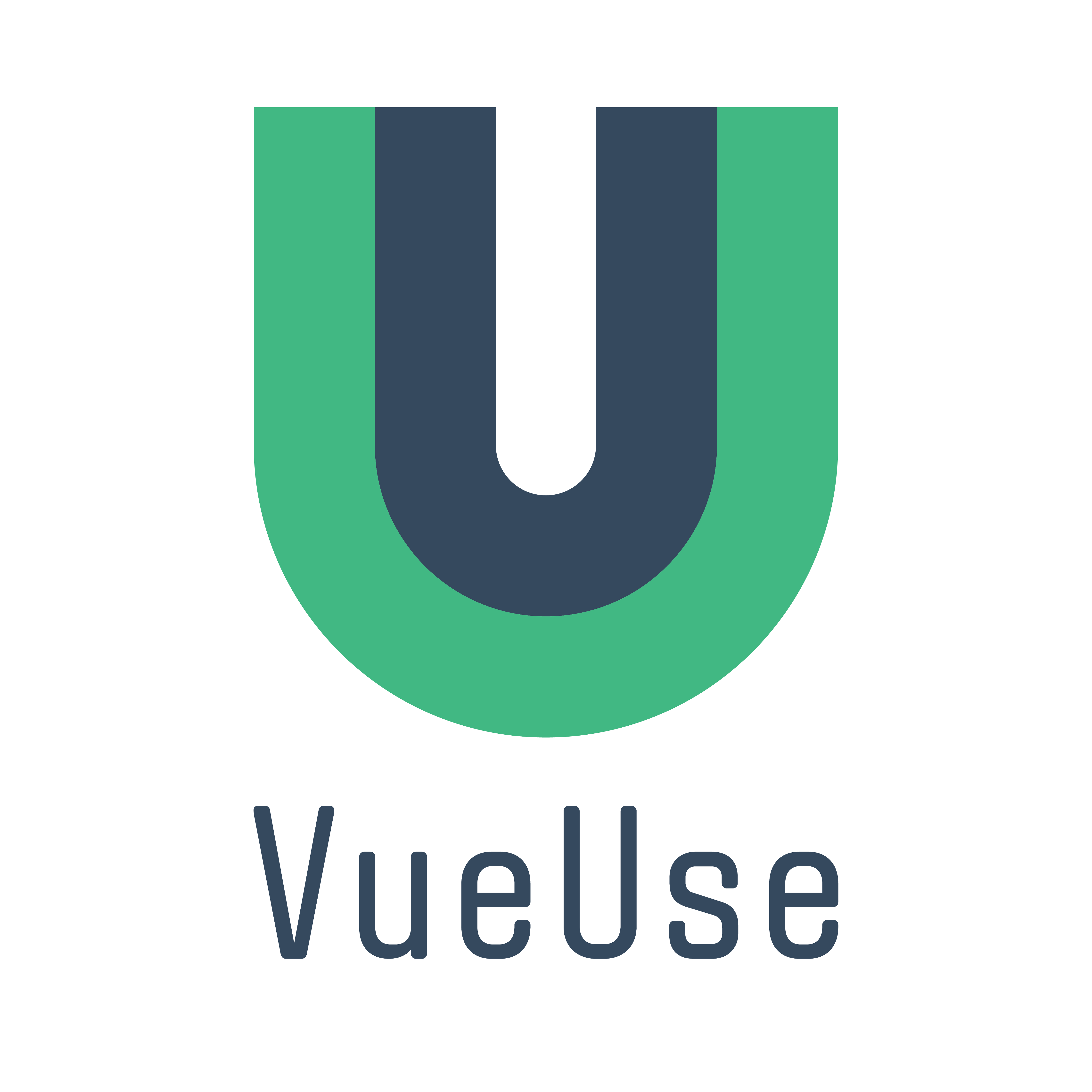 VueUse (opens new window)
VueUse (opens new window)
# demo
拖拽
let fs = require('fs') let drop = document.querySelector(".drop") drop.addEventListener('drop', e => { e.preventDefault() e.stopPropagation() const file = e.dataTransfer.files//拖入文件数组 const { path, name } = file[0] fs.readFile(path, (err, data) => {//读取拖入区域文件内容 if (err) console.log(err) let div = document.createElement("div") div.innerHTML = ` <h3>${name}<h3> <div>${data}</div> ` document.body.appendChild(div) }) }) drop.addEventListener('dragover', e => { e.preventDefault() e.stopPropagation() })1
2
3
4
5
6
7
8
9
10
11
12
13
14
15
16
17
18
19
20
21
22webview<!--类似iframe--> <webview src="https://www.baidu.com" style="width: 500px;height: 300px; border: 1px dotted skyblue;"></webview> <script> onload = () => { const webview = document.querySelector('webview') webview.addEventListener('did-stop-loading', () => {//加载完毕 let code = ` const ipt = document.querySelector('#kw') const btn = document.querySelector('#su') ipt.value="兰亭序" btn.click() ` webview.executeJavaScript(code)//添加js代码 }) } </script>1
2
3
4
5
6
7
8
9
10
11
12
13
14
15
16
# 参考
- https://www.electronjs.org/zh/docs/latest
- https://www.electronforge.io/
- Electron Builder (opens new window)
- electron-vue (opens new window)
- https://www.bilibili.com/video/BV1QB4y1F722
- https://vue-js.com/topic/6022286496b2cb0032c389c6
- electron 中文文档 (opens new window)
- 腾讯云 (opens new window)
- Electron 中文文档 (opens new window)
- w3c (opens new window)
- https://apimirror.com/electron
